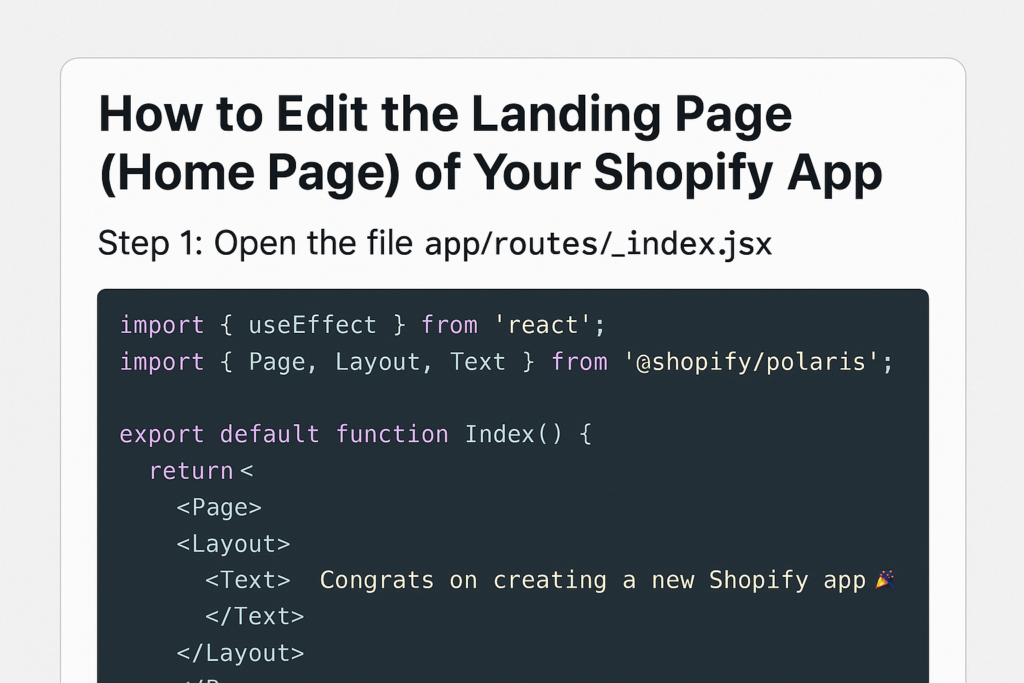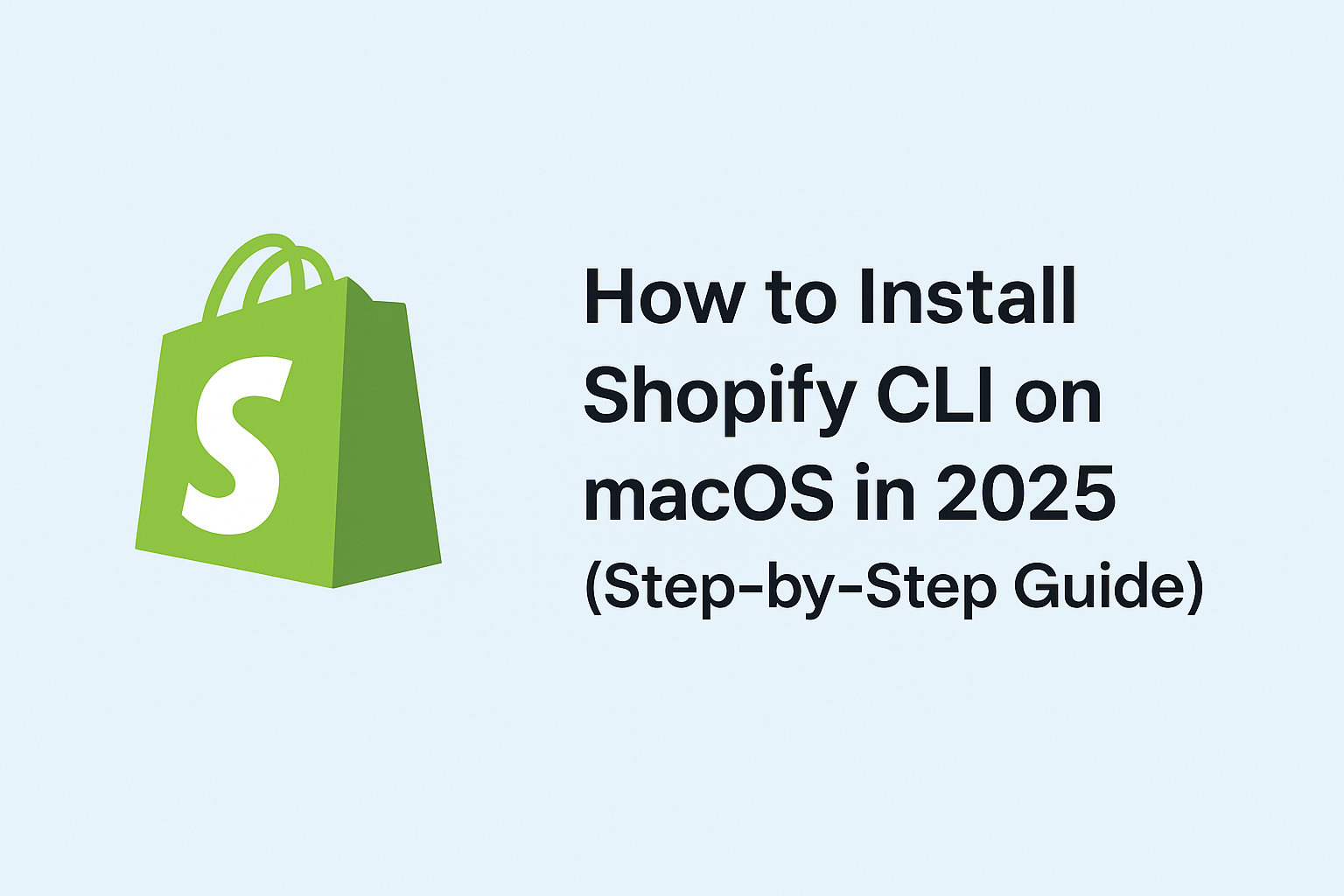✅ Before you begin: If you haven’t installed the Shopify CLI yet, check out our guide here: How to Install Shopify CLI on macOS.
In this updated guide, we’ll walk you through creating a Shopify app using the CLI with the latest flow and options, including setting up a Remix app and choosing your language.
🔧 Step 1: Initialize Your App
Open your terminal and run:
shopify app initYou’ll be prompted with a series of questions:
? Get started building your app:
✔ Build a Remix app (recommended)
? For your Remix template, which language do you want?
✔ JavaScript
? Create this project as a new app on Shopify?
✔ Yes, create it as a new app
? App name:
✔ Example Inventory Tracker📁 Step 2: Project Initialization
Once you confirm the app name, Shopify CLI will set up your project using your default package manager (e.g., npm):
Initializing project with `npm`
Use the `--package-manager` flag to select a different package manager.✅ Step 3: Project Successfully Created
After the setup completes, you’ll see a success message like this:
🎉 example-inventory-tracker is ready for you to build!
Next steps
• Run `cd example-inventory-tracker`
• For extensions, run `shopify app generate extension`
• To see your app, run `shopify app dev`
Reference
• Shopify docs https://shopify.dev
• For an overview of commands, run `shopify app --help`This tells you that the project was created successfully and lists useful commands to begin working with your app.
🚀 What’s Next?
Now that your app is initialized, you can:
- Open the folder in Visual Studio Code
- Generate extensions
- Start local development with
shopify app dev
Happy coding! 🛠️
![]()